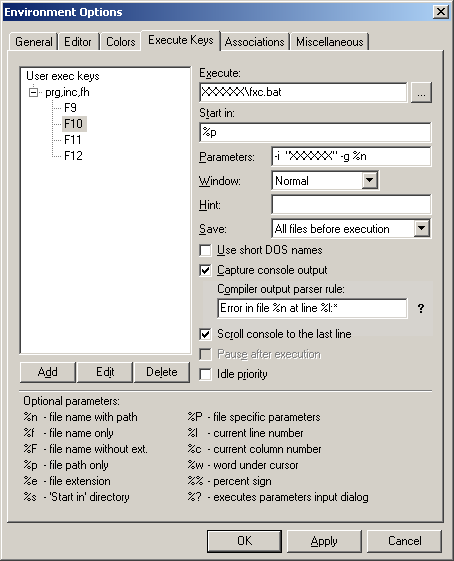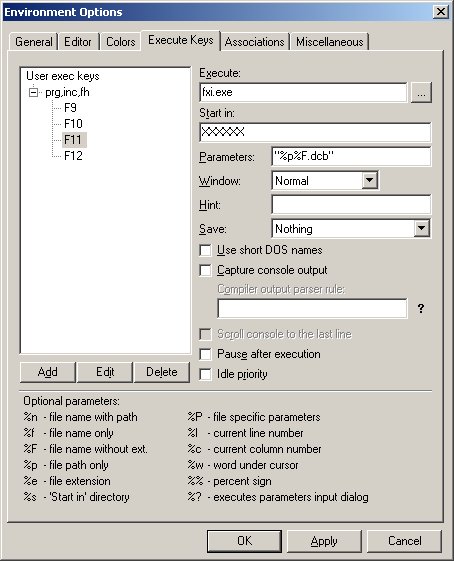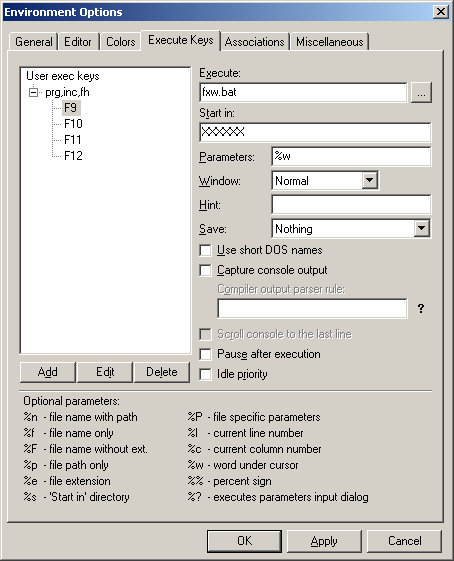- This wiki is out of date, use the continuation of this wiki instead
Tutorial:Setting up Fenix with ConTEXT
From FenixWiki
Setting up Fenix with ConTEXT. It is assumed Fenix Binaries are downloaded in a certain folder, thus in which fxi.exe and fxc.exe will be.
Contents |
Syntax Highlighter
- Place fenix.chl in the folder ConTEXT\Highlighters
- Restart ConTEXT
- File -> New
- Go to Tools -> Set Highlighter -> Customize Types..., select Foxpro, click on Edit and change "prg" to "prg2".
Compile
- Download the new fxc.bat (ConTEXTBatches.zip: extract into fxi/fxc folder) and replace the old one by it.
- Setup ConTEXT like on the screenshot. Replace
XXXXXXby the directory containing fxc.bat and fxc.exe, in both the ConTEXT setup and the fxc.bat. Parser rule is:Error in file %n at line %l:*. - Note that the
-i "XXXXXX"will allow you to include codefiles in theXXXXXXdirectory.
Run
- Setup ConTEXT like on the screenshot. Replace
XXXXXXby the directory containing fxi.exe.
Lookup on this wiki
- Download fxw.bat (ConTEXTBatches.zip: extract into fxi/fxc folder).
- Setup ConTEXT like on the screenshot. Replace
XXXXXXby the directory you placed fxw.bat in, the fxc.bat.
This will allow you to hit a button (F9-F12) to lookup the word currently under your cursor in ConTEXT on FenixWiki. Alternatively you can use %? instead of %w, to enter the word you're looking for. A possible setup is %w on F9 and %? on F12.